Creating a Bank Card Challenge Template
To create a new challenge template with the Bank Card Capture step, follow these steps on the X-Faces Board:
1. Open the Challenge Templates tab
Section titled “1. Open the Challenge Templates tab”On the X-Faces Board, find and click the highlighted Challenge Templates tab.
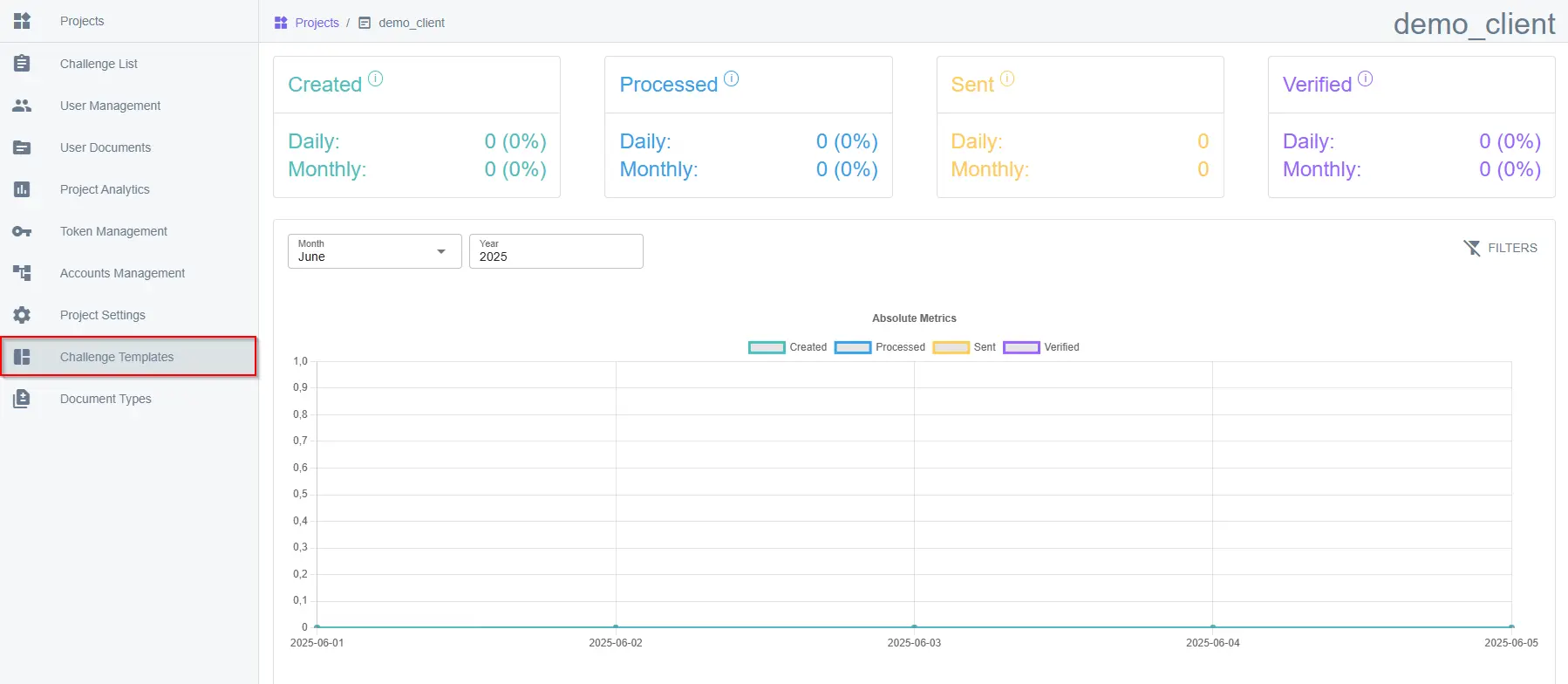
2. Click the “plus” icon
Section titled “2. Click the “plus” icon”In the Challenge Templates section, click the “+” icon to create a new template.
3. Click “Add Step”
Section titled “3. Click “Add Step””In the Create Challenge Template window, click on the Add Step button.
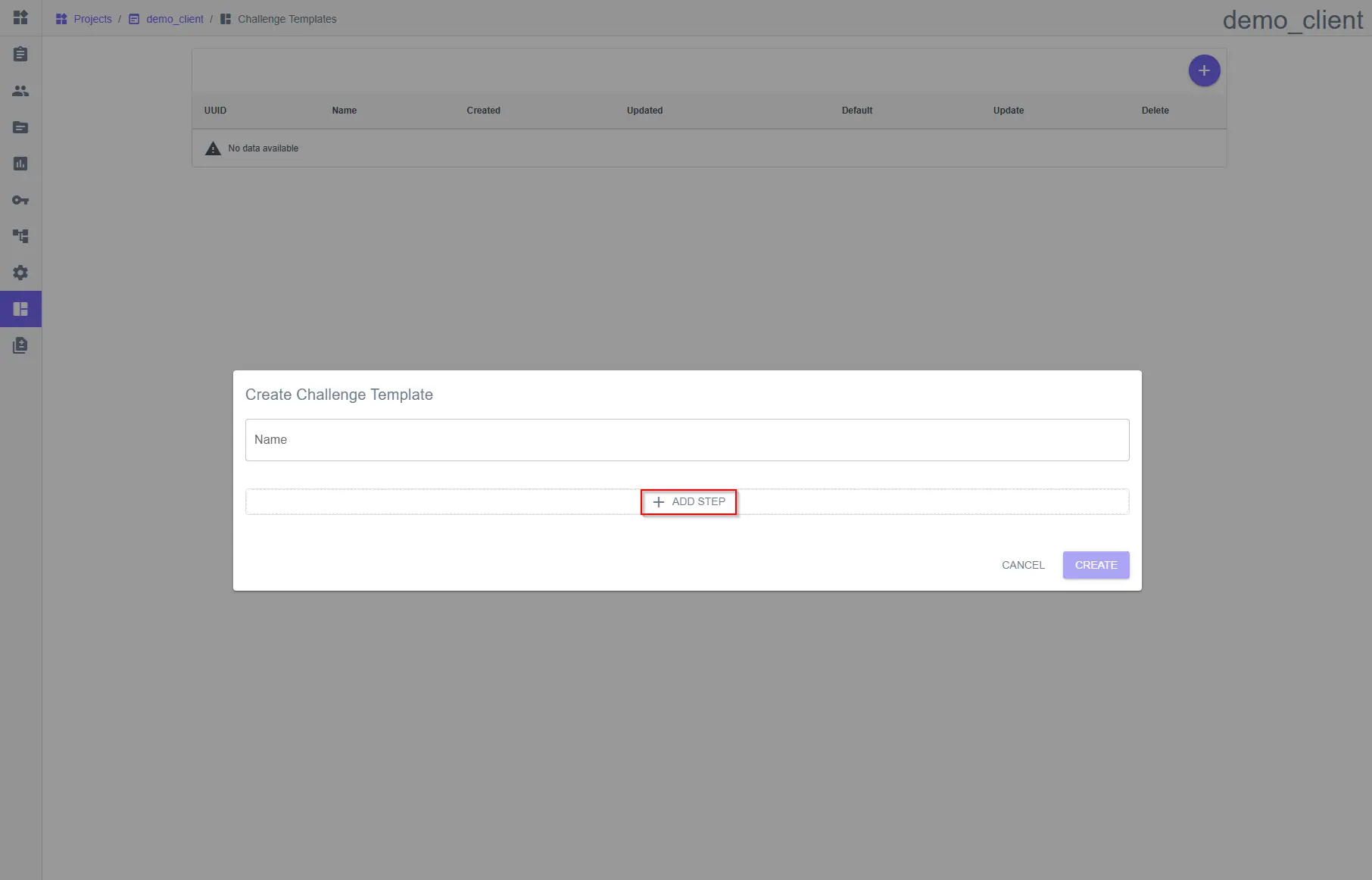
4. Select the Bank Card Capture step
Section titled “4. Select the Bank Card Capture step”From the list of available steps, select Bank Card Capture.
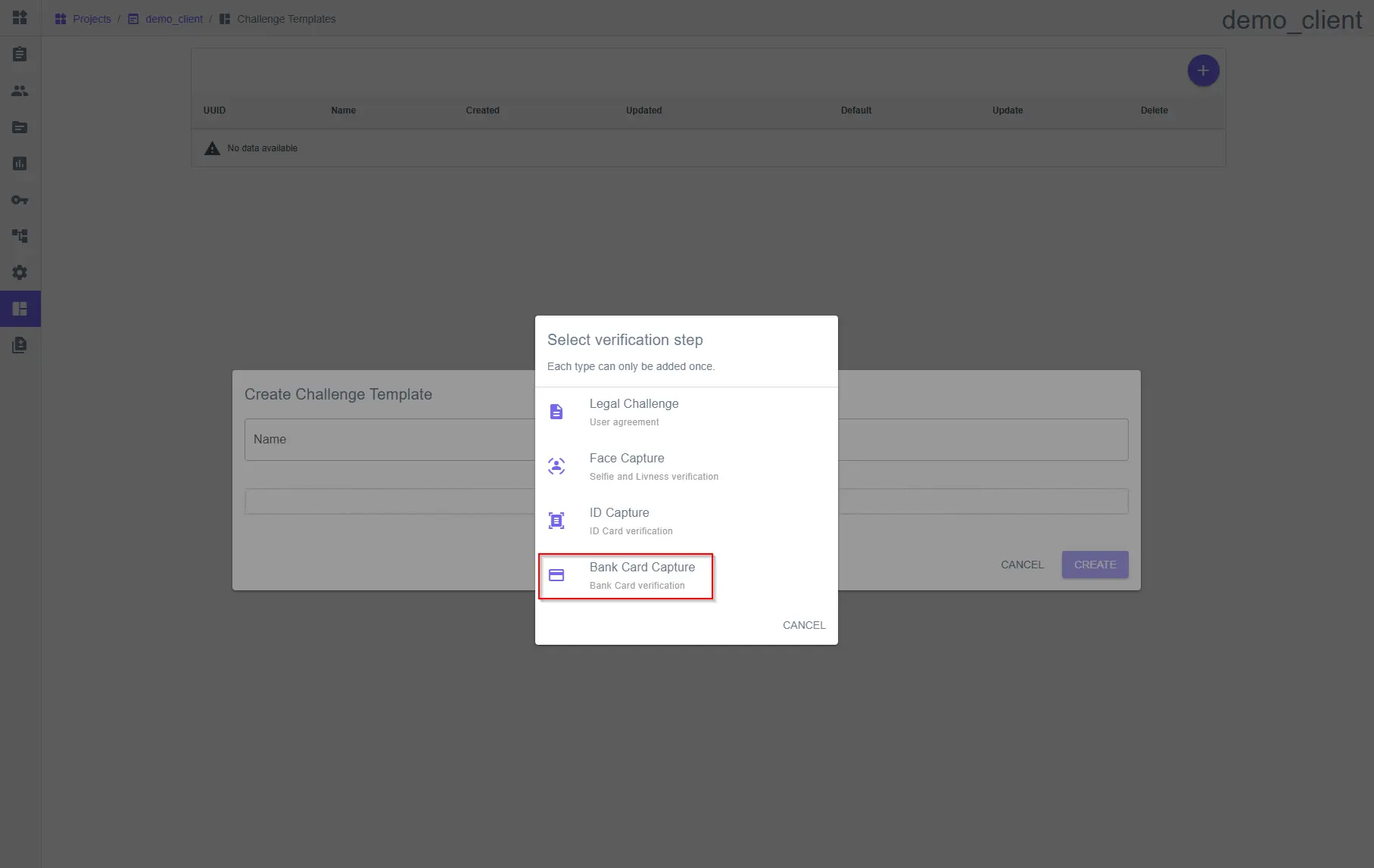
5. (Optional) Add additional steps
Section titled “5. (Optional) Add additional steps”If needed, add other verification steps.
6. Name your template and click “Create”
Section titled “6. Name your template and click “Create””Provide a name for the challenge template and click the Create button.
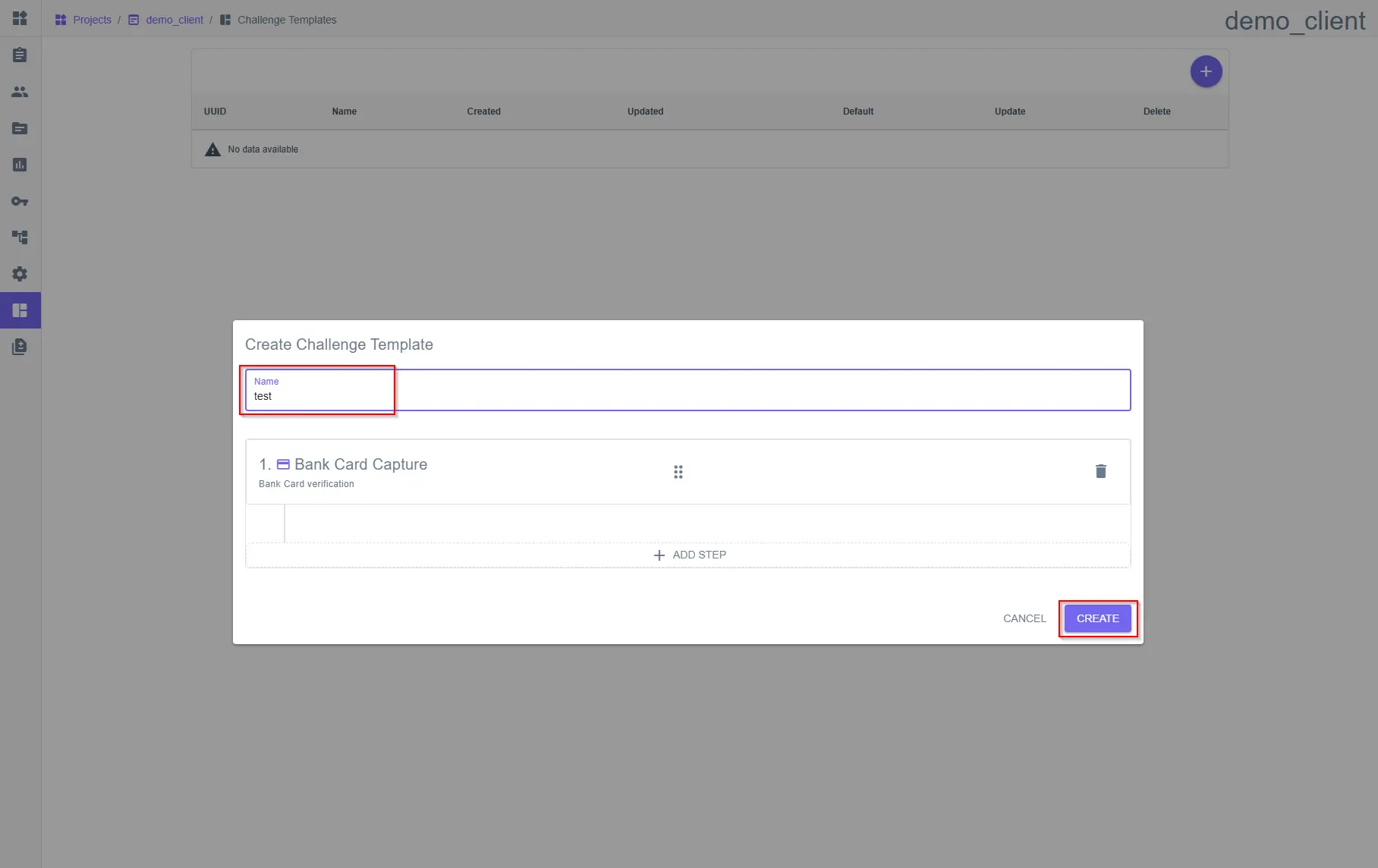
7. Copy the template UUID
Section titled “7. Copy the template UUID”To use the newly created challenge template first copy its UUID.
Location of template’s UUID for example template named Bank Card Template.
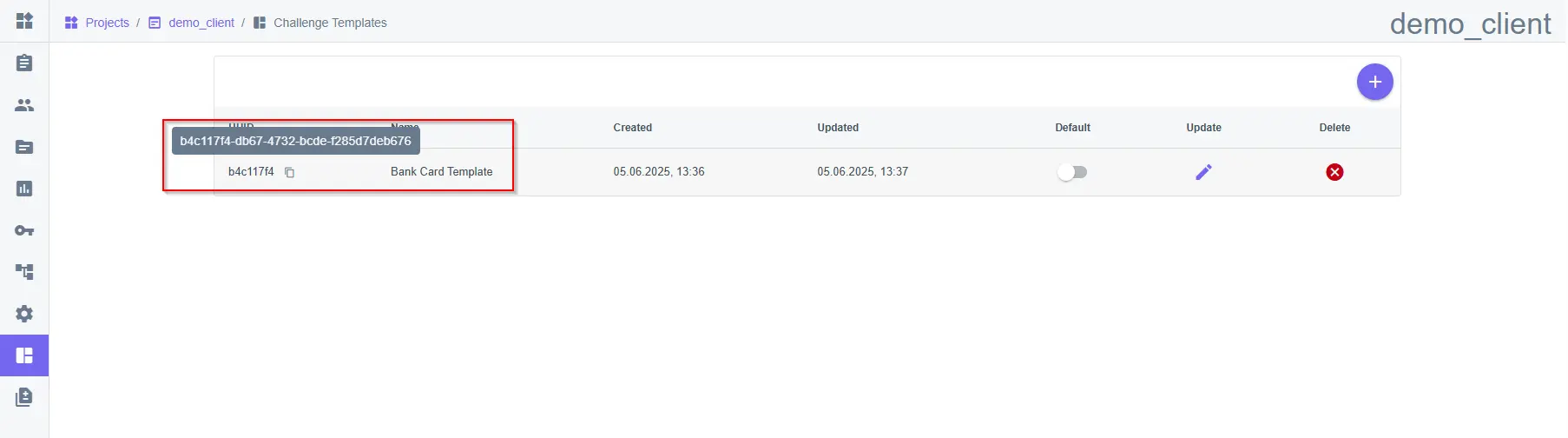
8. Using the Challenge Template
Section titled “8. Using the Challenge Template”To initiate a verification using this template, direct the user to the following URL:
https://api.x-faces.xyz/v2/user/verify/<user_uuid>/<challenge_template_uuid><user_uuid>- user’s UUID in the X-Faces system.<challenge_template_uuid>- the UUID of the challenge template (that was copied in the previous step).